Using the Web Browser
You can enter the website when you input the web address on the URL bar.
If you input the search word, it will find the information about search word base on the search engine.
If you input the search word, it will find the information about search word base on the search engine.
-
Press the
 button on the remote control.
button on the remote control.
- Run the Web Browser application.
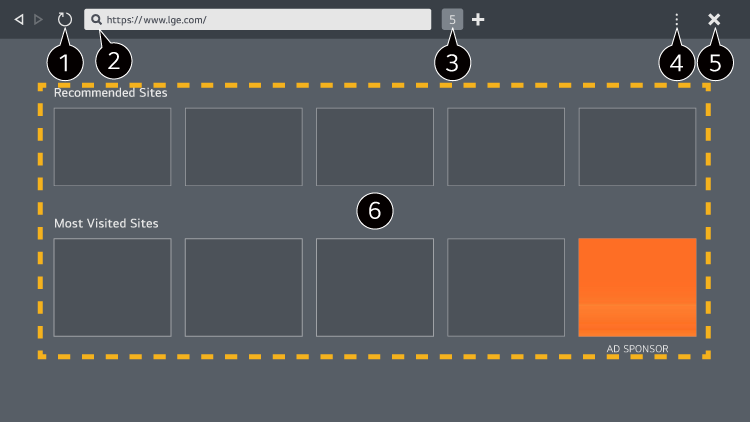
- You can refresh the web page you are viewing.
- You can type in a web address to navigate to a specific website or enter a search term directly.
- You can view the tabs that are currently open.
-
You can zoom in or out on the screen while browsing the website.
Block Ads : You can block ads within the web page you are viewing.
However, this button is only displayed if Settings Use Block Ads feature is set to On.
Settings Use Block Ads feature is set to On.
TV View : Split the screen to display the TV screen. You can browse web pages while watching TV.
History : You can view and delete the website visit history.
Add to bookmarks : You can add the website you are currently viewing to your Favourites.
Bookmarks : You can view and delete the list of websites you have added to your Favourites.
Settings : You can change the web browser settings.
User Guide : Launch User Guide.
Quit App : Turns off the app from running in the background. - Closes the app.
-
The new tab screen shows a list of Recommended Sites and Most Visited Sites.
If you do not want Recommended Sites to be displayed, set Settings Show Recommended Sites to Off.
Settings Show Recommended Sites to Off.
Recommended Sites may vary by country and is only available in certain countries.
The Web Browser app on your TV is a browser for TV, so it may work differently than the browser for your PC.
- Some contents may not be played properly.
- Flash Plug-in is not supported, and only HTML5 media is supported.
- Plug-in installation is not supported.
- Media in formats other than JPEG/PNG/GIF may not be played.
- Apps may be forced to shut down if the TV runs out of memory.
- The fonts provided on the TV are used. Depending on the content, characters may look different from PC or mobile browsers.
- File and font downloads are not supported.
- Caution is required because malicious or phishing sites are not automatically blocked.
- Some functions of Web Browser may not be supported temporarily due to external factors.
The website can be accessed through the TV's Web Browser app, so care needs to be taken about children's access to harmful online contents.
You can lock the Web Browser app to prevent access to harmful online contents.
Configure the settings in
 General System Safety Application Locks.
General System Safety Application Locks.
You can lock the Web Browser app to prevent access to harmful online contents.
Configure the settings in

 General System Safety Application Locks.
General System Safety Application Locks.
If you experience problems while using Web Browser, refer to Troubleshooting in User Guide.
Changing Web Browser Settings
Select  Settings at the top of the Web Browser app.
Settings at the top of the Web Browser app.
 Settings at the top of the Web Browser app.
Settings at the top of the Web Browser app.
- On Startup
- You can choose the page that appears when you start the Web Browser app.
- Search Engines
-
You can select a search engine to search for when entering a keyword in the address bar.
Search engine settings may be subject to change without notice based on the supplier’s circumstances.
- Show Recommended Sites
- You can set whether or not to display a list of Recommended Sites on the new tab screen.
- Always Show Address Bar
- When set to On, the address bar and menu bar area at the top will always be displayed.
- Automatic Web Browser Issue Report
- When it is set to On, if a failure (malfunction, media playback failure, page loading failure, abnormal shutdown, delay in response due to insufficient memory, etc.) occurs while using the web browser, the relevant information will be automatically sent to the web browser development team at the LG Electronics headquarters (Korea). The submitted information will only be used to improve the Web Browser performance.
- Use Block Ads
-
When it is set to On, if you press the
 at the top of Web Browser, a button to turn on or off Use Block Ads will appear on the screen.
Turning on the Use Block Ads feature speeds up page loading by blocking ads included in the website.
at the top of Web Browser, a button to turn on or off Use Block Ads will appear on the screen.
Turning on the Use Block Ads feature speeds up page loading by blocking ads included in the website.
- Site Filtering
-
You can register websites to block or allow.
Approved Sites : You can configure the settings to open the previously registered web pages only.
Blocked Sites : You can configure the settings to block specific websites.To use the Site Filtering function, you should enter the TV password. - Pop-up Blocker
- Blocks pop-ups that are automatically displayed by web pages.
- Private Browsing
- If set to On, a history of website visits will not be stored.
- Do Not Track
- You can request to not leave a history of your visit on the website. The operation may vary depending on the policy of the website.
- Adaptive Streaming using JavaScript
-
The media streaming technology using JavaScript allows you to view video with optimised resolution.
If this is set to Off, the resolution of the videos played in Web Browser is limited to 720p. - Cookies Settings
- Enables the website to store and use cookie data.
- Clear Browsing Data
-
Clear Cookies
:
Deletes cookie data. When deleted, you are logged out of most sites.
Clear All Browsing Data : Deletes all browsing history, including cookies.