Using the Home Feature of the webOS TV
You can open the Home screen by pressing the  button on your remote control.
button on your remote control.
Roll the button on the Magic Remote to scroll through the menu. You can open apps and content or use various features of the smart TV.
 button on your remote control.
button on your remote control.
Roll the button on the Magic Remote to scroll through the menu. You can open apps and content or use various features of the smart TV.
Standard remote control allows you to scroll through the menu with the  /
/ buttons.
buttons.
 /
/ buttons.
buttons.
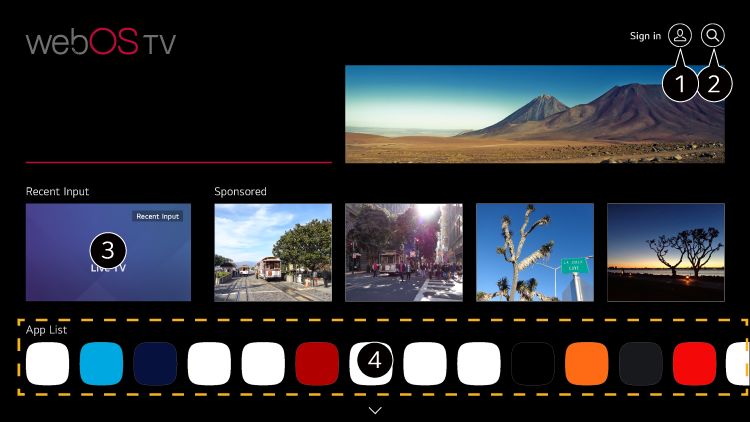
-
You can log in to your LG Account or view basic information about the account to which you are currently logged in.
For more information, see Getting Started with webOS TV Managing Your LG Account in User Guide. -
Launch Search.
To see the details, click the Apps and Content Content Search in User Guide. - Returns to the most recently used TV or external input.
- You can run, move, and delete the apps installed on your TV.
App List is automatically shown on the screen each time the TV is turned on.
To change the Home screen display, change the setting of Home Auto Launch in 
 General System Additional Settings Home Settings.
General System Additional Settings Home Settings.

 General System Additional Settings Home Settings.
General System Additional Settings Home Settings.
The availability of and access to Contents and Services in the device are subject to change at any time without prior notice.
Available features vary depending on the region or service.