Using the Remote Control Button
Briefly press or press and hold remote control button to access various functions.
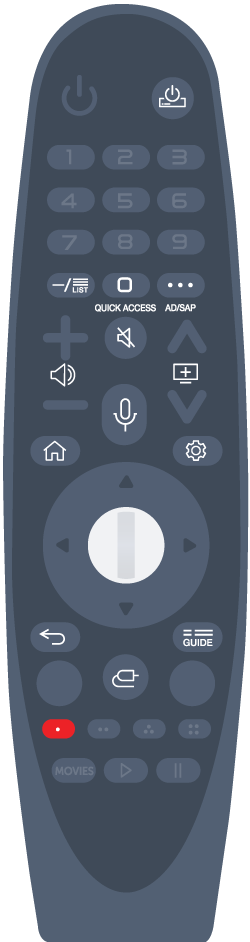
For buttons with  , please long-press (hold for more than a second).
, please long-press (hold for more than a second).
 , please long-press (hold for more than a second).
, please long-press (hold for more than a second).
-
 :
You can turn on/off the power of the set-top box.
:
You can turn on/off the power of the set-top box.
- : Checking the saved programmes.
-
 :
The Quick Access edit screen appears.
:
The Quick Access edit screen appears.
-
 :
Display the additional buttons on the remote control.
:
Display the additional buttons on the remote control.

 :
Audibly describes the contents of the screen.
:
Audibly describes the contents of the screen.
-
 :
Adjust the volume level.
:
Adjust the volume level.
-
 :
Select to turn off the sound from the TV.
:
Select to turn off the sound from the TV.

 :
Enter the Accessibility menu.
:
Enter the Accessibility menu.
-
 :
You can change the programme.
:
You can change the programme.
-
 :
Check out the recommended contents.
(Recommendation service may not be available depending on the countries you are in.)
:
Check out the recommended contents.
(Recommendation service may not be available depending on the countries you are in.)
You can use the voice recognition feature by holding down the button and speaking toward the top of the remote control. -
 :
Displays the Home menu.
:
Displays the Home menu.

 :
Launches the last used app.
:
Launches the last used app.
-
 :
Enters the Quick Settings menu.
:
Enters the Quick Settings menu.

 :
Enters the All Settings menu.
:
Enters the All Settings menu.
-
 :
Move to the previous step.
:
Move to the previous step.

 :
Closes the menu.
:
Closes the menu.
- : Launch Guide.
-
 :
Selects an input source.
:
Selects an input source.

 :
Entering into the Home Dashboard.
:
Entering into the Home Dashboard.
-

 :
Launch Record.
(Some models may not be supported.)
:
Launch Record.
(Some models may not be supported.)
Using the Magic Remote
-
If you shake the Magic Remote left and right or turn its wheel while pointing it at the TV, a pointer will appear on the TV screen.
If you move the remote control to the direction you want, the pointer follows the movement. - Move the pointer to the location you want and press the button to execute the function.
-
If the pointer has not been used for a certain period of time, it will disappear. When the pointer disappears from the screen, shake the Magic Remote right and left. It will then re-appear.
The pointer will disappear if you press /
/ /
/ /
/ buttons, and the remote will work as a standard remote control.
buttons, and the remote will work as a standard remote control.
-
You can control the TV by scrolling or pressing button in the middle of
 /
/ /
/ /
/ buttons.
When viewing a screen that requires scrolling, you can easily move up and down by scrolling the button.
When watching a video, you can press the button to pause/play.
buttons.
When viewing a screen that requires scrolling, you can easily move up and down by scrolling the button.
When watching a video, you can press the button to pause/play.
If the pointer is not responding smoothly, you can reset the pointer by moving it to the edge of the screen.
Use the remote control within the working distance (within 10 metres).
If there is an obstacle between the TV and the remote control, it may not operate properly.
Depending on the peripherals (wireless router, microwave oven, etc.), communication failures may occur.
Impacts can cause the Magic Remote to malfunction.
Take care not to bump into nearby furniture, electronic equipment or other people when using the Magic Remote.
For details on configuring the pointer of the Magic Remote, see User Guide Settings System Pointer Options.